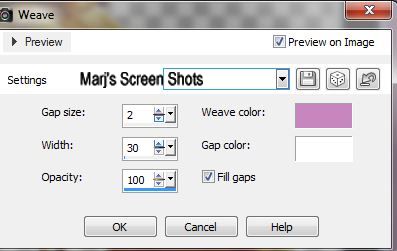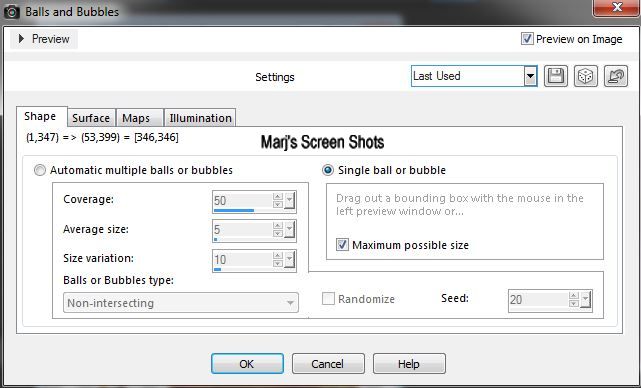Sleeping
This tutorial is my own creation and any resemblance to any other tutorial, is purely coincidental.
Please do not copy and use as your own work.
If you wish to translate please email me
It’s assumed that you have working knowledge on how to use filters/plugins.
This tutorial is written using PSP 16 but it can also be done in other versions
Animation Shop I will Ref to this as AS
Tubes of choice- I used Josephine Wall you can get her work here www.josephinewall.co.uk
Drop Shadow V & H 4 Opacity 40 Bur 5
This tutorial does not use any filters
Please remember to Adjust and Sharpen your Tube if you resize
Remember to save often
Step 1
Open a new image 600 X 300, fill with a light colour from your tube.
Name this back ground.
Duplicate and on this layer, Effect Texture Weave see shot 1 lower the mode to 50.
Name this weave
Copy and paste your tube put on right hand side.
Crop your image, at this stage.
Shot 1
Please do not copy and use as your own work.
If you wish to translate please email me
It’s assumed that you have working knowledge on how to use filters/plugins.
This tutorial is written using PSP 16 but it can also be done in other versions
Animation Shop I will Ref to this as AS
Tubes of choice- I used Josephine Wall you can get her work here www.josephinewall.co.uk
Drop Shadow V & H 4 Opacity 40 Bur 5
This tutorial does not use any filters
Please remember to Adjust and Sharpen your Tube if you resize
Remember to save often
Step 1
Open a new image 600 X 300, fill with a light colour from your tube.
Name this back ground.
Duplicate and on this layer, Effect Texture Weave see shot 1 lower the mode to 50.
Name this weave
Copy and paste your tube put on right hand side.
Crop your image, at this stage.
Shot 1
Step 2
New layer Effects, Artistic Effects, Balls and Bubbles see shot 2.
Re-size by 70 %
Select, Float, De float, Modify expand by 1, invert keep selected
Copy your other tube place over the bubble you have just made, name this mother 1.
Crop image at this stage.
Hit delete merge down, and move to top left hand side.
Give it a drop shadow
Shot 2
New layer Effects, Artistic Effects, Balls and Bubbles see shot 2.
Re-size by 70 %
Select, Float, De float, Modify expand by 1, invert keep selected
Copy your other tube place over the bubble you have just made, name this mother 1.
Crop image at this stage.
Hit delete merge down, and move to top left hand side.
Give it a drop shadow
Shot 2
Step 3
Shift D this is for your AV if you want one, put to one side for now
Add your Artists copyright and your name, give your name the same drop shadow.
Active your back ground layer duplicate and bring to top of image
Give it a drop shadow, V & H 4 Opacity 40 Bur 5 repeat but V & H -4
If you do not want it animated save.
Step 4
Active the Mother1 layer and duplicate it.
Re-size by 80 % and duplicate it. repeat. re-size
Name them Mother 2 and 3
Close off 1 and 2, move Mother 3 to left hand side close off.
Open Mother 2 and place it nearer your main tube, close off.
Open Mother 1 and place it nearer your main tube, close off.
See my tag for Ref:
Step 5
Active the Mother 3 copy merge take over to A.S. P, paste as a new image
Back to P.S.P. Close Mother 3
Open Mother 2 copy merge take over to A.S.,paste after current frame.
Back to P.S.P. Close Mother 3
Open Mother 1copy merge take over to A.S., paste after current frame.
Edit All, Animation Frames set them at 100
When Happy save as G.I.F.
Step 6
Active the image you put to one side and crop 150 X 150,
IF you use any part of your tube, remember to add your Artists copyright
Hope you enjoy my tutorial.
Any problems please feel free to email me at [email protected]
Please remember this is just a guide.
I would love to see any work you have made using my tutorials
And with your permission show them on my site
Marj
Written 11th August 2014
Shift D this is for your AV if you want one, put to one side for now
Add your Artists copyright and your name, give your name the same drop shadow.
Active your back ground layer duplicate and bring to top of image
Give it a drop shadow, V & H 4 Opacity 40 Bur 5 repeat but V & H -4
If you do not want it animated save.
Step 4
Active the Mother1 layer and duplicate it.
Re-size by 80 % and duplicate it. repeat. re-size
Name them Mother 2 and 3
Close off 1 and 2, move Mother 3 to left hand side close off.
Open Mother 2 and place it nearer your main tube, close off.
Open Mother 1 and place it nearer your main tube, close off.
See my tag for Ref:
Step 5
Active the Mother 3 copy merge take over to A.S. P, paste as a new image
Back to P.S.P. Close Mother 3
Open Mother 2 copy merge take over to A.S.,paste after current frame.
Back to P.S.P. Close Mother 3
Open Mother 1copy merge take over to A.S., paste after current frame.
Edit All, Animation Frames set them at 100
When Happy save as G.I.F.
Step 6
Active the image you put to one side and crop 150 X 150,
IF you use any part of your tube, remember to add your Artists copyright
Hope you enjoy my tutorial.
Any problems please feel free to email me at [email protected]
Please remember this is just a guide.
I would love to see any work you have made using my tutorials
And with your permission show them on my site
Marj
Written 11th August 2014