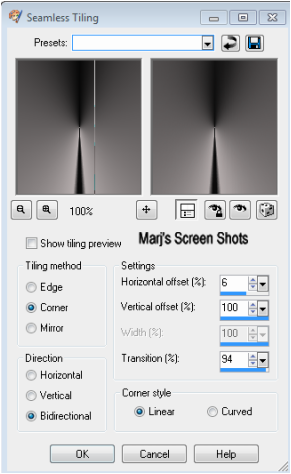Diamond Queen
This tutorial is my own creation and any resemblance to any other tutorial,
is purely coincidental.
Please do not copy and use as your own work.
If you wish to translate please email me
It’s assumed that you have working knowledge on how to use filters/plugins.
This tutorial is written using PSP 9 but it can also be done in other versions
Animation Shop I will ref: to this as AS
Animation of choice I used a Silver Twink and a Gold one
Tube of choice- I used Verymany you get get their work here, http://verymanytubes.com/
Embellishment Use a heart element of choice,
I had a Heart Side Bar that I used, sorry I can not share.
Drop Shadow I used was H & V 5 Opacity 40 Blur 5
Font of choice I used Diamond Dreams
Lets begin
Remember to save often
Step 1.
New image 600 x 300 fill with a light colour I used #dbd5d5 name this background,
new layer fill with a dark Radial gardient I use a black and grey one.
Angle and Repeats 0, with this layer active apply Effects Image, Seamless Tiling, setting shot 1,
Effects, Edge Effects, Enhance, name this seamless, lower the opacity to 78
Shot 1
is purely coincidental.
Please do not copy and use as your own work.
If you wish to translate please email me
It’s assumed that you have working knowledge on how to use filters/plugins.
This tutorial is written using PSP 9 but it can also be done in other versions
Animation Shop I will ref: to this as AS
Animation of choice I used a Silver Twink and a Gold one
Tube of choice- I used Verymany you get get their work here, http://verymanytubes.com/
Embellishment Use a heart element of choice,
I had a Heart Side Bar that I used, sorry I can not share.
Drop Shadow I used was H & V 5 Opacity 40 Blur 5
Font of choice I used Diamond Dreams
Lets begin
Remember to save often
Step 1.
New image 600 x 300 fill with a light colour I used #dbd5d5 name this background,
new layer fill with a dark Radial gardient I use a black and grey one.
Angle and Repeats 0, with this layer active apply Effects Image, Seamless Tiling, setting shot 1,
Effects, Edge Effects, Enhance, name this seamless, lower the opacity to 78
Shot 1
Step 2
Copy and paste your heart side bar, place on right hand side, give it a drop shadow duplicate twice,
on one image mirror, and the other place over the line made by the Seamless Effect,
see my image for Ref:
If you do not have one, a side heart bar you can make, using a chain and a heart
Step 3
Copy and paste your tube, place on the right hand side, re-size if it needs it.,
Please remember if you re-size to, Adjust, Sharpen, give it a drop shadow,
duplicate, and move the duplicate over to the left hand side and up,
again see my image for Ref:
Step 4
Active your background layer, duplicate and bring to top on the layers,
Select all Modifly Contact by 6, hit delete and seclect none, now as this is all about Diamonds,
apply Adjust Add Noise, Uniform Monochrome ticked and noise at 100,
give your border a drop shadow, I then flip and apply the drop shadow again.
Shift and D this is for your AV, put to one side for now
Step 5
Add your name and a saying, give your name and saying the same drop shadow as your tube,
Open up AS, copy merge and take over to AS, paste as a new image, find the animation you are going to use,
and make the same number of frames, mine had 10 frames,
and as I wanted to use it a few times I did Edit and Copy as new image till I had three image's of the silver twink,
and one of a gold Twink, Edit Select All, Propagate, the new image,
do the same with your animation, and place it where you feel it looks best,
I put the three silver ones on her trousers, and the gold one on her Earings.
Save as GIF
Step 6
Back to PSP and open up the image you put to one side,
crop 150 X 150 using the part of your image, you want to use, and repeat step 4.
Please remember if you use any part of your tube to add the copyright
Hope you enjoy my tutorial.
Any problems please feel free to email me at [email protected]
Please remember this is just a guide,
I would love to see any work you have made using my tutorials
And with your permission show them on my site
Marj
Written 13th February 2014
Copy and paste your heart side bar, place on right hand side, give it a drop shadow duplicate twice,
on one image mirror, and the other place over the line made by the Seamless Effect,
see my image for Ref:
If you do not have one, a side heart bar you can make, using a chain and a heart
Step 3
Copy and paste your tube, place on the right hand side, re-size if it needs it.,
Please remember if you re-size to, Adjust, Sharpen, give it a drop shadow,
duplicate, and move the duplicate over to the left hand side and up,
again see my image for Ref:
Step 4
Active your background layer, duplicate and bring to top on the layers,
Select all Modifly Contact by 6, hit delete and seclect none, now as this is all about Diamonds,
apply Adjust Add Noise, Uniform Monochrome ticked and noise at 100,
give your border a drop shadow, I then flip and apply the drop shadow again.
Shift and D this is for your AV, put to one side for now
Step 5
Add your name and a saying, give your name and saying the same drop shadow as your tube,
Open up AS, copy merge and take over to AS, paste as a new image, find the animation you are going to use,
and make the same number of frames, mine had 10 frames,
and as I wanted to use it a few times I did Edit and Copy as new image till I had three image's of the silver twink,
and one of a gold Twink, Edit Select All, Propagate, the new image,
do the same with your animation, and place it where you feel it looks best,
I put the three silver ones on her trousers, and the gold one on her Earings.
Save as GIF
Step 6
Back to PSP and open up the image you put to one side,
crop 150 X 150 using the part of your image, you want to use, and repeat step 4.
Please remember if you use any part of your tube to add the copyright
Hope you enjoy my tutorial.
Any problems please feel free to email me at [email protected]
Please remember this is just a guide,
I would love to see any work you have made using my tutorials
And with your permission show them on my site
Marj
Written 13th February 2014