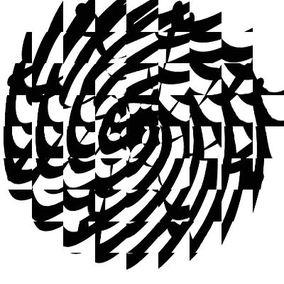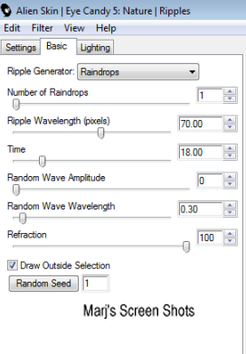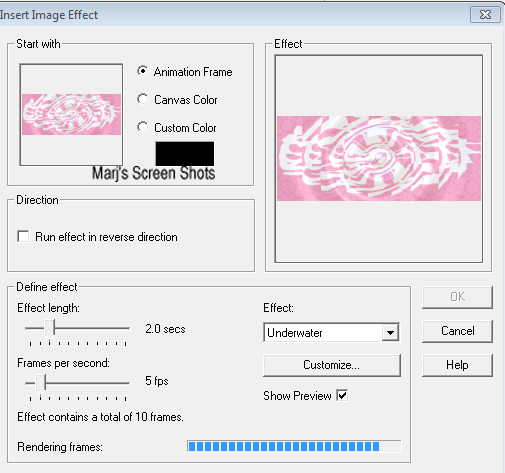Ripples
This tutorial is my own creation and any resemblance to any other tutorial, is purely coincidental.
Please do not copy as use as your own work
This tutorial is written using PSP 9 but it can also be done in other versions
Animation Shop
Filter Eye Candy 5 Nature Ripples
Tube of choice a close up and normal tube I am using a new artist for me Jenna Forsyth
here http://psptubesemporium.com/index.php?p=home
Drop Shadow I used was H & V 2 Opacity 40 Blur 10
Font of choice I used Curlz MT
Mask of choice or you can use mine save and put into you mask folder in PSP
Please do not copy as use as your own work
This tutorial is written using PSP 9 but it can also be done in other versions
Animation Shop
Filter Eye Candy 5 Nature Ripples
Tube of choice a close up and normal tube I am using a new artist for me Jenna Forsyth
here http://psptubesemporium.com/index.php?p=home
Drop Shadow I used was H & V 2 Opacity 40 Blur 10
Font of choice I used Curlz MT
Mask of choice or you can use mine save and put into you mask folder in PSP
Lets begin
Remember to save often
Step 1
Open image 600 X 250 flood fill with a patten of choice name I used one I had in my patterns in materials,
that complemented my tube name this background,
add a new raster layer, and fill with white.
Step 2
Layers Load/Save mask from disc find my mask or your mask of choice,
tick fit to canvas,invert and hide all mask, merge group,
now merge with your white background layer, name this Ripple,
and lower the opacity 50 apply Eye Candy 5 Nature Ripples, as shot 1.
Shot 1
Remember to save often
Step 1
Open image 600 X 250 flood fill with a patten of choice name I used one I had in my patterns in materials,
that complemented my tube name this background,
add a new raster layer, and fill with white.
Step 2
Layers Load/Save mask from disc find my mask or your mask of choice,
tick fit to canvas,invert and hide all mask, merge group,
now merge with your white background layer, name this Ripple,
and lower the opacity 50 apply Eye Candy 5 Nature Ripples, as shot 1.
Shot 1
Step 3
Copy and paste your tube, give it a drop shadow, I used was H & V 2 Opacity 40 Blur 10
Step 4
Shift and D this is for your AV, put to one side
Step 5
New raster layer fill with a colour of choice or do as I did and use your pattern,
select all Modify by 2 pixels, hit delete, deselect
Add your name and copywrite and a saying of choice or use mine
Open up Animation Shop
Step 6
Close all layers apart for your Ripple layer, take this over to AS and do Insert Image Effect Underwater shot 2,
this will give you 11 frames, delete frame 1
Shot 2
Copy and paste your tube, give it a drop shadow, I used was H & V 2 Opacity 40 Blur 10
Step 4
Shift and D this is for your AV, put to one side
Step 5
New raster layer fill with a colour of choice or do as I did and use your pattern,
select all Modify by 2 pixels, hit delete, deselect
Add your name and copywrite and a saying of choice or use mine
Open up Animation Shop
Step 6
Close all layers apart for your Ripple layer, take this over to AS and do Insert Image Effect Underwater shot 2,
this will give you 11 frames, delete frame 1
Shot 2
Step 7
Back to PSP, close off your ripple layer, copy merge and take to AS paste as a new animation,
now do Edit and duplicate till you have 10 frames,
now back to your wave layer you made, edit select all and propagate,
do the same with the new animation you made and put on to the Ripple Layer, there done
Step 8
Open up the image you out to one side, crop the piece you want to use, repeat steps 6 to 7,
Please remember if you use any part of your tube to add your copywrite
Hope you enjoy my tutorial and would love to see what you make and add to my site
Marj
Written 14th April 2012
Back to PSP, close off your ripple layer, copy merge and take to AS paste as a new animation,
now do Edit and duplicate till you have 10 frames,
now back to your wave layer you made, edit select all and propagate,
do the same with the new animation you made and put on to the Ripple Layer, there done
Step 8
Open up the image you out to one side, crop the piece you want to use, repeat steps 6 to 7,
Please remember if you use any part of your tube to add your copywrite
Hope you enjoy my tutorial and would love to see what you make and add to my site
Marj
Written 14th April 2012