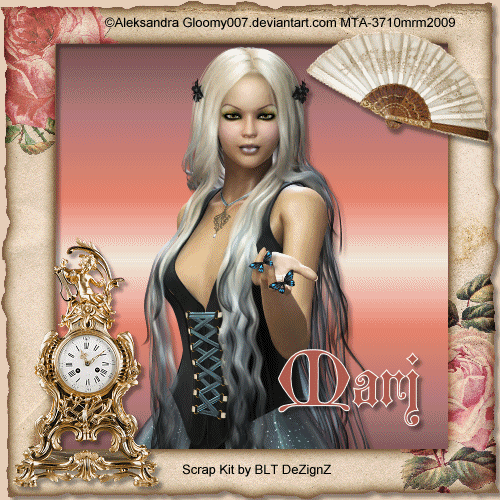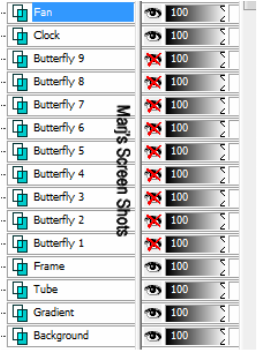This tutorial is my own creation, and any resemblance to any other tutorial,
is purely coincidental.
Please do not copy and use as your own work.
If you wish to translate please email me
It’s assumed that you have working knowledge on how to use filters/plugins.
This tutorial is written using PSP 9 but it can also be done in other versions
Animation Shop I will ref: to this as AS
Scrap Kit of choice I used a free one by BLT DeZignZ but you can buy her kits here
http://www.digiscrapbooking.ch/shop/index.php?main_page=index
Tube of choice- I used Aleksandra you can get her lovely work here http://www.mytubedart.com/
Drop Shadow I used was H & V 5Opacity 40 Blur 5
Font of choice I used Westminster Gotisch
Lets begin
Remember to save often
Step 1.
Image 500 X 500 fill with a light colour from your tube,
new layer fill with a gradient Linear Angle and Repeats 0,
gradient made with two colours from the frame you are going to use,
New layer Select All, copy and paste your frame into Selection, Select none.
Step 2
Take your magic wand RGB, Value, Tolerance 0 Contiguous ticked, feather 0 and outside,
now click inside your frame, Select All, Invert, move your gradient layer above your frame layer,
hit delete KEEP selected copy and paste your tube re-size if it needs it,
hit deleted, select none, move your gradient layer and tube down under the frame.
Step 3
Active your tube, please remember if you re-size to, Adjust, Sharpen.
And give it a drop shadow, give your frame the same drop shadow.
Add any elements that you like
I just used the clock and fan,these I re-sized by 30.
If this is still to big re-size again from the kit I am using,give them a drop shadow.
Step 4
My tube came with a Butterfly, so I used it, copy and paste, drop shadow,
and I put it above the one in her hand, duplicate this 8 times giving you 9 Butterflys,
move them up your image to the left hand corner, see my tag for ref:,
close off all but no 1 butterfly, there are a lot you can use in your Preset,
if your tube does not have one, your layers should look like
Shot 1.
is purely coincidental.
Please do not copy and use as your own work.
If you wish to translate please email me
It’s assumed that you have working knowledge on how to use filters/plugins.
This tutorial is written using PSP 9 but it can also be done in other versions
Animation Shop I will ref: to this as AS
Scrap Kit of choice I used a free one by BLT DeZignZ but you can buy her kits here
http://www.digiscrapbooking.ch/shop/index.php?main_page=index
Tube of choice- I used Aleksandra you can get her lovely work here http://www.mytubedart.com/
Drop Shadow I used was H & V 5Opacity 40 Blur 5
Font of choice I used Westminster Gotisch
Lets begin
Remember to save often
Step 1.
Image 500 X 500 fill with a light colour from your tube,
new layer fill with a gradient Linear Angle and Repeats 0,
gradient made with two colours from the frame you are going to use,
New layer Select All, copy and paste your frame into Selection, Select none.
Step 2
Take your magic wand RGB, Value, Tolerance 0 Contiguous ticked, feather 0 and outside,
now click inside your frame, Select All, Invert, move your gradient layer above your frame layer,
hit delete KEEP selected copy and paste your tube re-size if it needs it,
hit deleted, select none, move your gradient layer and tube down under the frame.
Step 3
Active your tube, please remember if you re-size to, Adjust, Sharpen.
And give it a drop shadow, give your frame the same drop shadow.
Add any elements that you like
I just used the clock and fan,these I re-sized by 30.
If this is still to big re-size again from the kit I am using,give them a drop shadow.
Step 4
My tube came with a Butterfly, so I used it, copy and paste, drop shadow,
and I put it above the one in her hand, duplicate this 8 times giving you 9 Butterflys,
move them up your image to the left hand corner, see my tag for ref:,
close off all but no 1 butterfly, there are a lot you can use in your Preset,
if your tube does not have one, your layers should look like
Shot 1.
Step 5
Add your copywrite and name give your name the same drop shadow as your tube
Step 6
With Butterfly 2 to 9 closed copy merge, and take over to AS,
paste as a new image, back to PSP, close Butterfly one, open no 2,
copy merge and take to AS and paste after current image,
repeat this till you have taken all your butterfly layers across to AS this will give you 9 frames in all
Edit Select All Frame Properties and set it to 50,
as you do not want the butterflyto move to quickly, when happy save as a G.I.F
Hope you enjoy my tutorial.
Any problems please feel free to email me at [email protected]
Please remember this is just a guide.
I would love to see any work you have made using my tutorials
And with your permission show them on my site
Marj
Written 10th February
Add your copywrite and name give your name the same drop shadow as your tube
Step 6
With Butterfly 2 to 9 closed copy merge, and take over to AS,
paste as a new image, back to PSP, close Butterfly one, open no 2,
copy merge and take to AS and paste after current image,
repeat this till you have taken all your butterfly layers across to AS this will give you 9 frames in all
Edit Select All Frame Properties and set it to 50,
as you do not want the butterflyto move to quickly, when happy save as a G.I.F
Hope you enjoy my tutorial.
Any problems please feel free to email me at [email protected]
Please remember this is just a guide.
I would love to see any work you have made using my tutorials
And with your permission show them on my site
Marj
Written 10th February